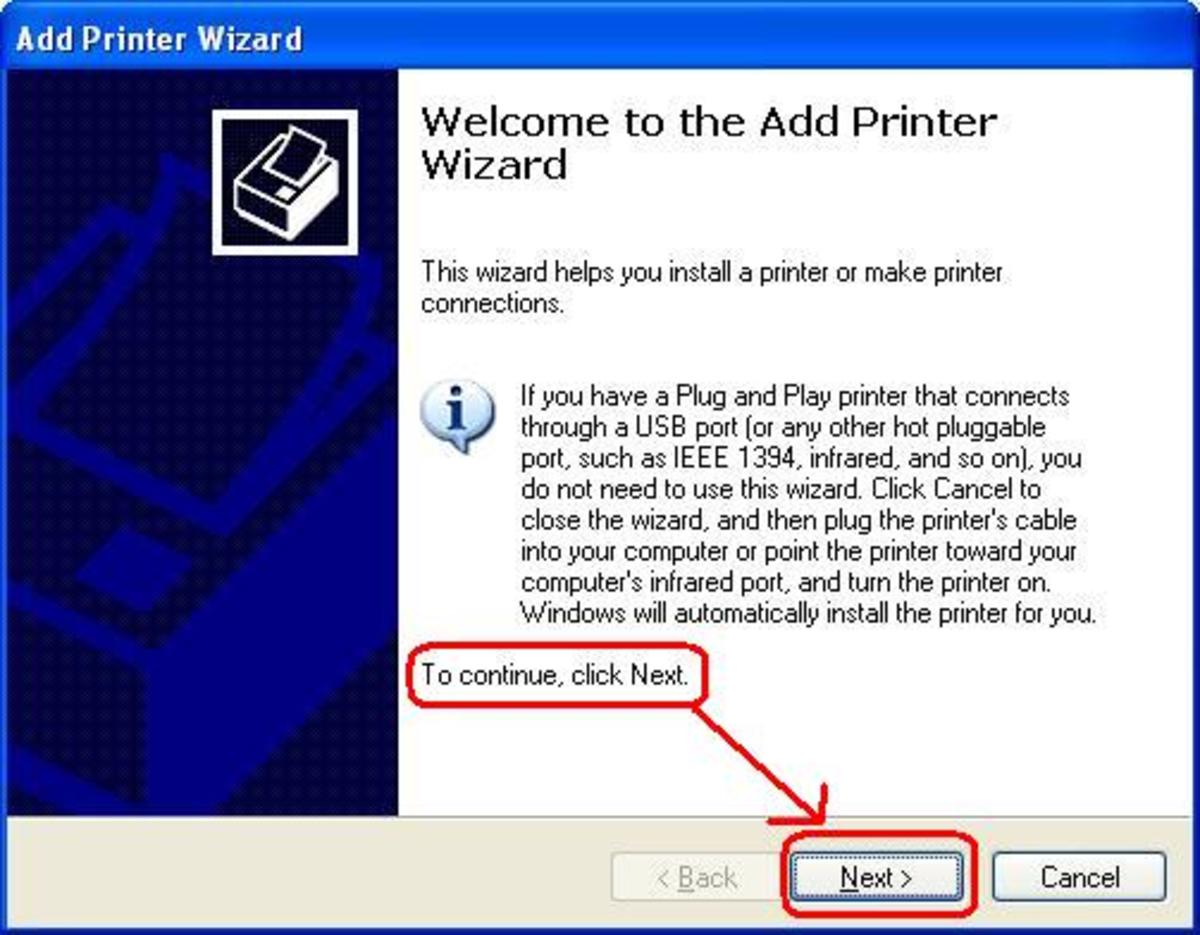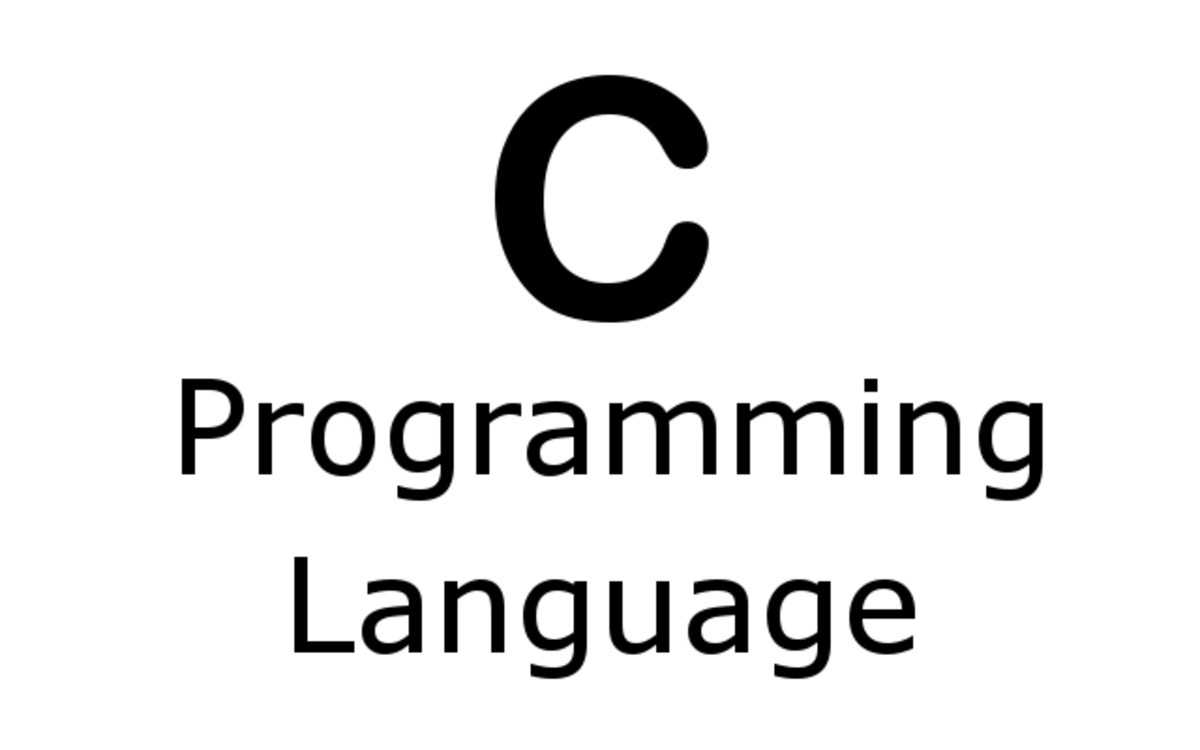How to Print off the Internet

For a lot of us, this question might seem silly. Printing documents is as ingrained in our brains as sending an email or downloading a new web browser. But, having worked with the public in a computer-related capacity, I realized just how many different ways there are to print something from the internet, and how easy it can be to get them confused. For example, have you ever printed an email, only to have it come out with two extra pages of advertisements? Or, maybe, the email was cut off on the right hand side because the printer insisted on having your inbox lists displayed on the left hand side. Despite the advancements in computers and the internet, printing things has actually become a lot more complicated. And it is for those people that I write this article.
(Note: this article was written for a windows based PC.)
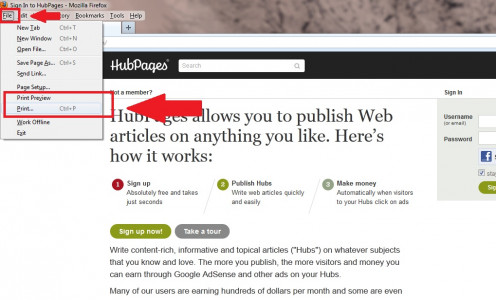
Printing in a Web Browser (Internet Explorer, Firefox, Google Chrome, Safari etc.)
When printing from a web browser there are multiple ways you can make it happen. The first is to go to the file menu in the upper left hand corner. Once you click on it, you will find both ‘print’ and ‘print preview’. Print preview will give you a mock-up of what the print will look like, and print will bring up the print window where you can specify number of copies and such (pushing ctrl + P on the keyboard will also bring up the same print window). Many browsers also have a shortcut along the top bar that looks like a tiny printer (It’s usually under, or right next to, the web address bar). By clicking this image it sends the document directly to the printer without giving you any options to change it. I don’t recommend using this one because you have no control over what is being printed. All of these options rely on the browser’s capability to print. While this will work most of the time, it won’t work all of the time, which is what usually results in the printed advertisements or the cut off email. This is what leads me to my next category.
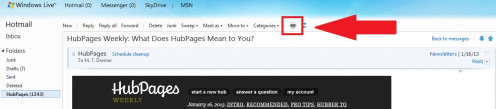
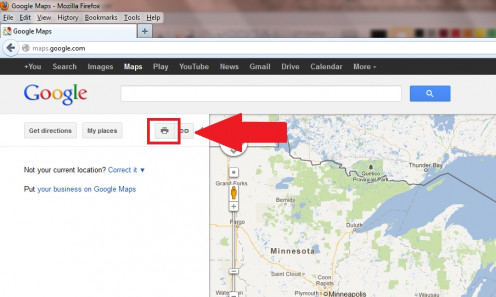
Printing using Web Page options (email, maps, ancestry, etc.)
Some websites know in advance that their sites will print wonky when using a web browser, so they give you a different option to print. For example, if you are reading an email and you want to print it out, it’s best not to use the browser’s print feature. Instead, look at the top of your email, near the buttons that say things like ‘reply’ and ‘forward’. One might say ‘print’ or it might be another picture of a tiny printer. Or it might be under a button that says ‘actions’ or ‘more options’. But, rest assured, it is there somewhere. All major email providers have a print option, so if you don’t see it right away, take a moment to look around for it. Just don’t get it confused with the web browser’s print options; if you see a button for printing that is near or above the address bar then you’ve gone too far. Map based websites, that give directions, should similarly have an option somewhere above the map that says something like ‘printable version’ that will allow you to print it properly.
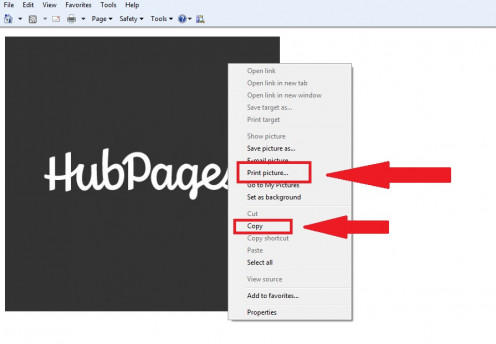
Printing a file (.pdf, .doc, .jpeg etc.)
If you haven’t already, I recommend reading my article about understanding computer files. Because, understanding what a computer file is, and how they can differ, will help you understand how many different ways there are to print something. But, it’s easy to think; “I’m using my email, so I should just print this attachment like normal, right?” Probably not. If you’re opening an attachment to an email, it is likely going to be opened with a program that isn’t your web browser. For example, .pdf files are opened with adobe acrobat. Usually the File > Print menu will be available on most external programs, but every once in a while you’ll find a web page that opens up the document within the browser and eliminates the usual print options (thanks a lot, google docs). In this case you can try one of two things. You can look for a web based print option (exactly like the email printing I mentioned above) or you can right click on the area you want to print. This will bring up a menu from which you can select print and it should only print the thing you right clicked on.
The ‘Nuclear’ options (Copy/Pasting and taking a screenshot)
Every once and a while, you’ll encounter something on the internet that is so difficult to print that there is no other option but to take the ‘nuclear’ approach. If the thing you want to print is text, then you can click (and hold) the left mouse button, drag it over the text you want and then copy it (this can be found under the ‘edit’ menu). Once you’ve copied the text, open a word processing program, like Microsoft Word or Open Office. In a blank document, paste the text. You should now be able to print it out using that program’s file menu.
The second nuclear option is taking a screenshot. Since printing a website rarely resembles the thing you see on the screen, you can literally take a picture of it and print that instead. This is accomplished with the “print screen” button on your keyboard; doing this will take a picture of what you see. You can then open up a photo editing program (like MS Paint, which is on all PCs) and go to Edit > Paste and the screenshot will show up where you can then print it using the paint program’s printing options in the file menu.
(All of the example screen shots in this article were done using the 'print screen' method of capturing a website.)

Practice Makes Perfect
Unfortunately, there is never going to be a magic print button that sends through exactly what we want. Therefore, the secret to getting the right stuff is practice, practice, practice. I know that printer ink is too expensive to waste on practice sheets, but, at the very least, you can take a few minutes to look over the thing you want to print. From a priority standpoint, I would always recommend the website based print option first (the one I talked about when printing emails) as it tends to be the option that knows its website is hard to print. The second option should be the File > Print method, though always use print preview first, if you can. And the third option should be the ‘nuclear’ ones. Getting a feel for how these work, and why they’re there, will help you print out the right thing every time.
(Also, as a side note, printing things from a social network like Facebook is a lost cause.)